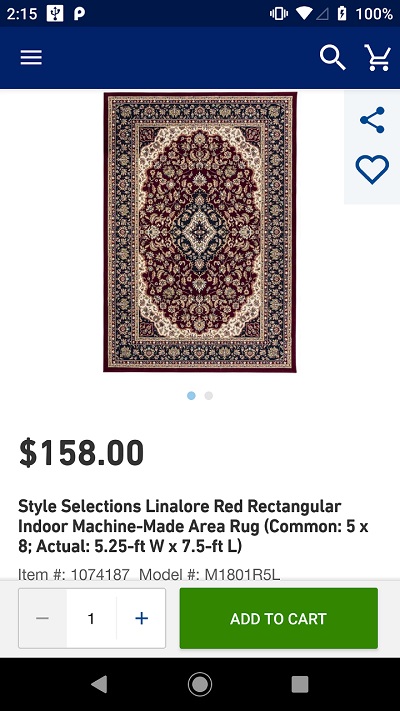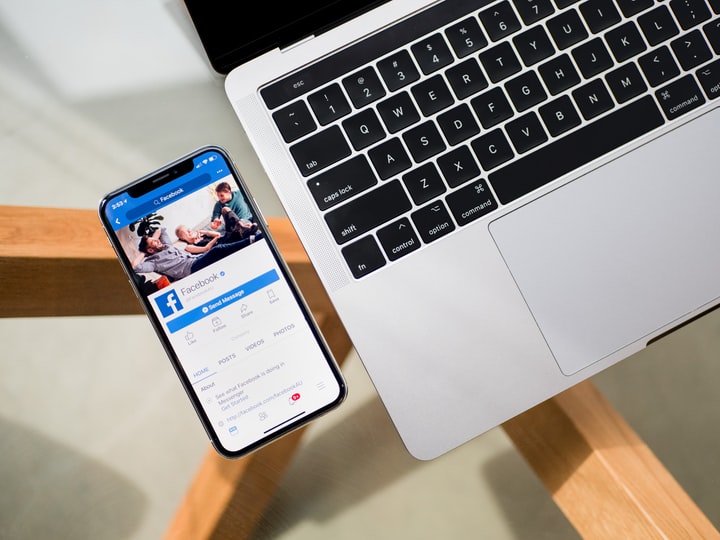
Every so often there are posts on Facebook where a person wants to share an image of their smartphone screen. However, instead of capturing an image of the screen, they are sharing a picture of a phone taken with another phone. Not only does this result in lower quality image, you need to have two phones to do this. No worries, here is how to take a picture on practically any mobile device!
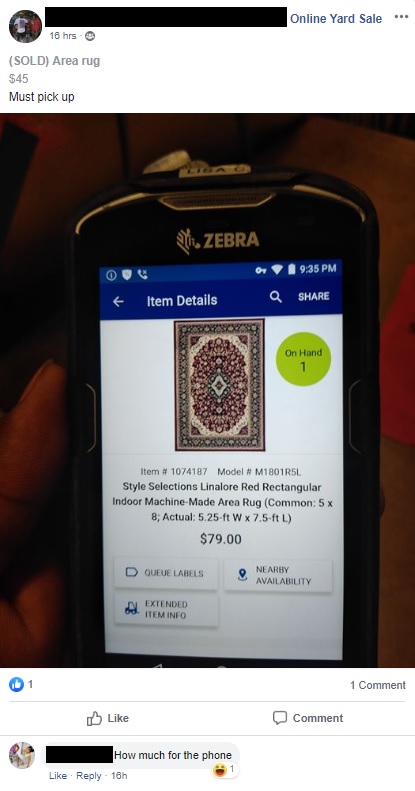
Taking Screenshots on iOS Devices
iPhone X or later
- Press and hold the Side button on the right side of your iPhone.
- Immediately click the Volume up button on the left side, then release the buttons.
- A thumbnail of your screenshot appears in the lower-left corner of your iPhone. Tap the thumbnail to add drawings and text with Markup, or press and hold the thumbnail to share the screenshot. Swipe left on the thumbnail to dismiss it.
iPad Pro 11-inch and iPad Pro 12.9-inch
- Press and hold the Top button and immediately click the Volume Up button
- Release both buttons
- Tap the thumbnail to add drawings and text with Markup, or press and hold the thumbnail to share the screenshot. Swipe left on the thumbnail to dismiss it.
iPhone 6, iPhone 7, iPhone 8 or earlier; iPad, and iPod touch
- Press and hold the Top or Side button.
- Immediately click the Home button, then release the Top or Side buttons.
- A thumbnail of your screenshot appears in the lower-left corner of your device. Tap the thumbnail to add drawings and text with Markup, or press and hold the thumbnail to share the screenshot. Swipe left on the thumbnail to dismiss it. To find the screenshot you just took, along with ones you’ve taken before, go to Photos > Albums and tap Screenshots.
Taking Screenshots on Android Devices
Phones and Tablets with Android Pie or above
At the time of writing this, Android Pie (9.0) is the latest release of the Android Operating System.
- Press the power button and hold it down for a few seconds
- A menu appears with options: “Power off”, “Restart”, and “Screenshot”. Choose “Screenshot”
- Screenshot is captured, and you can edit, share or delete it immediately after
Almost any other Android Phone or Tablet
The following method should work on all Android phones running Android 4.0 Ice Cream Sandwich or later. It also works on a system running Android Pie.
- Press the Power button and Volume down key at the same time.
- Hold them down until you hear an audible click or see a screenshot animation appear on the screen.
- You will get a notification that your screenshot was captured, and that you can share, edit or delete it. By default, your screenshots are saved in your Photos or Gallery app in a separate Screenshots folder.
Phones with very old Android Operating Systems
If your phone is running on Android 3.0 Honeycomb or older version, head over to the Google Play Store. There are several apps that will capture a screenshot on your behalf. Try for example No Root Screenshot It.